Meals Per Labor Hour Report
Reports > Point of Service > Meals per Labor Hour
The Meals per Labor Hour Report supplies data on the food service Key Performance Indicator (KPI) (page 37) of Meals per Labor Hour.

Meals per Labor Hour = (Number of Meals or Meal Equivalents) / (Number of Planned Productive Labor Hours)

-
Name - enter a report name
Default: Meals per Labor Hour -
Output - select output format (Html, Pdf (default))
-
Template - select a report template
-
Reset - click to reset to default options
-
Cafeteria - filter by cafeteria(s)
-
Date Range - filter by serving date range
-
Fiscal Year - filter by fiscal year
-
Show Totals Only - check to exclude day-by-day data
-
Include District Overview (default) - check to include a page with meals per labor hour for the district as a whole
-
Include Building Breakdown (default) - check in include a page for each cafeteria
-
Paper Format - choose a paper format (CR80, Legal, Letter (default))
-
Orientation - choose orientation (Landscape (default) , Portrait)
-
Include Header - check to include report header
-
Include Footer - check to include report footer
-
Include Filter - check to include selected filters
-
Save as Template - click to save the selected filters and columns as a template
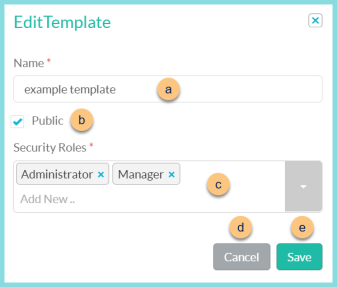
-
Name - enter a template name
-
Public - check to make the template available to other users
-
Security Roles - select the security roles that can access a Public template
-
Cancel - click to return to the previous screen without saving the template
-
Save - click to save the template
-
Reset - click to reset to defaults
-
Request Report - click to request report
Note: Report will appear in the bell icon when complete
Report Format

-
Header - notice the District Logo and Report Title.
-
Notice the date range and District Name.
-
Rows - notice the rows and total
Building Breakdown = one page per school, one row per date
District Overview = one row per date with district totals
Totals Only = one row per school -
Serving Sessions - notice the meal counts per serving session per row
-
A La Carte Income - notice the a la carte income per row
-
Total Meal Equivalents = sum of calculated meal equivalents for the academic year
Ex: 300 snacks with a meal equivalent of 3 snacks = 1 meal is 100 meal equivalents. Repeat for each serving session and a la carte. -
Total Labor Hours - notice the total labor hours per row
-
Meals per Labor Hour = Total Meal Equivalents / Total Labor Hours
-
Filters - notice the name(s) and value(s) of selected filters
-
Footer - notice the date and time the report was requested, pages, and TITAN logo